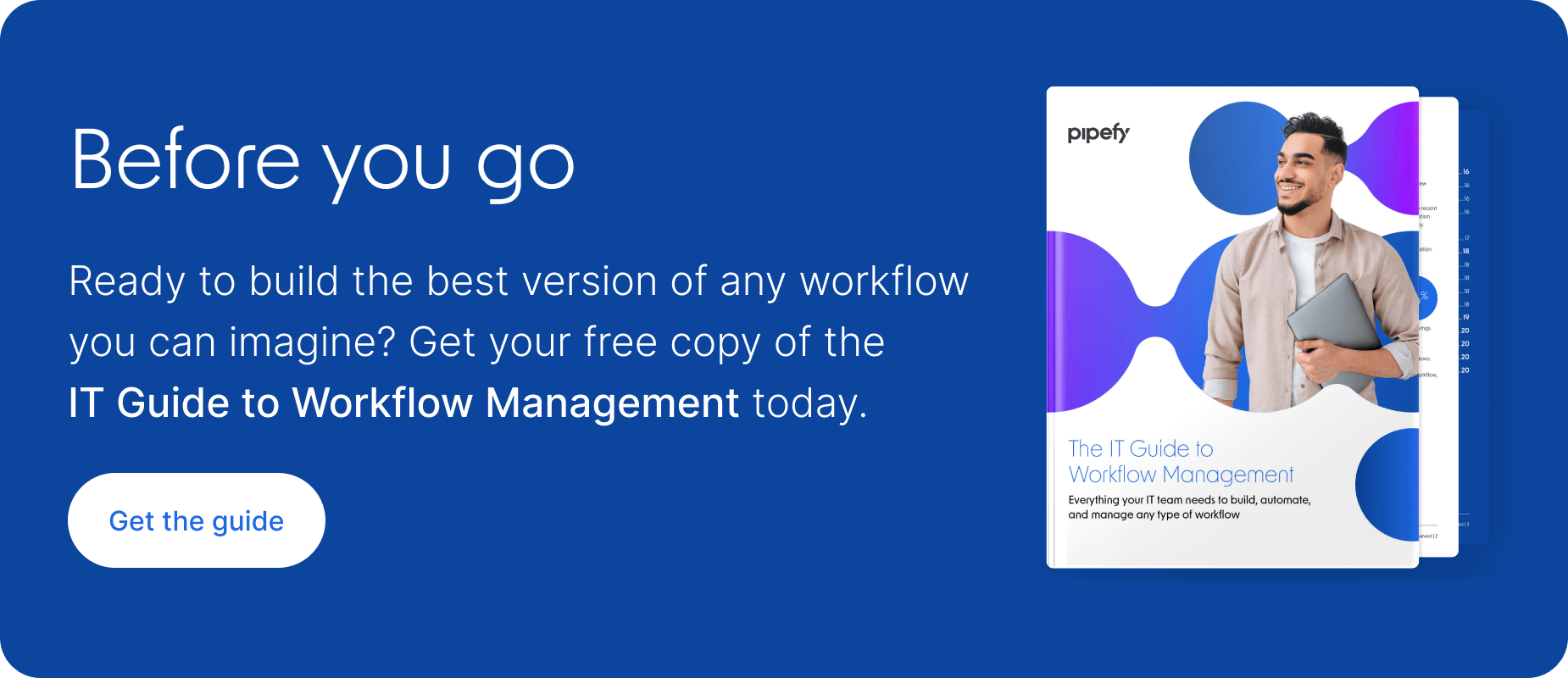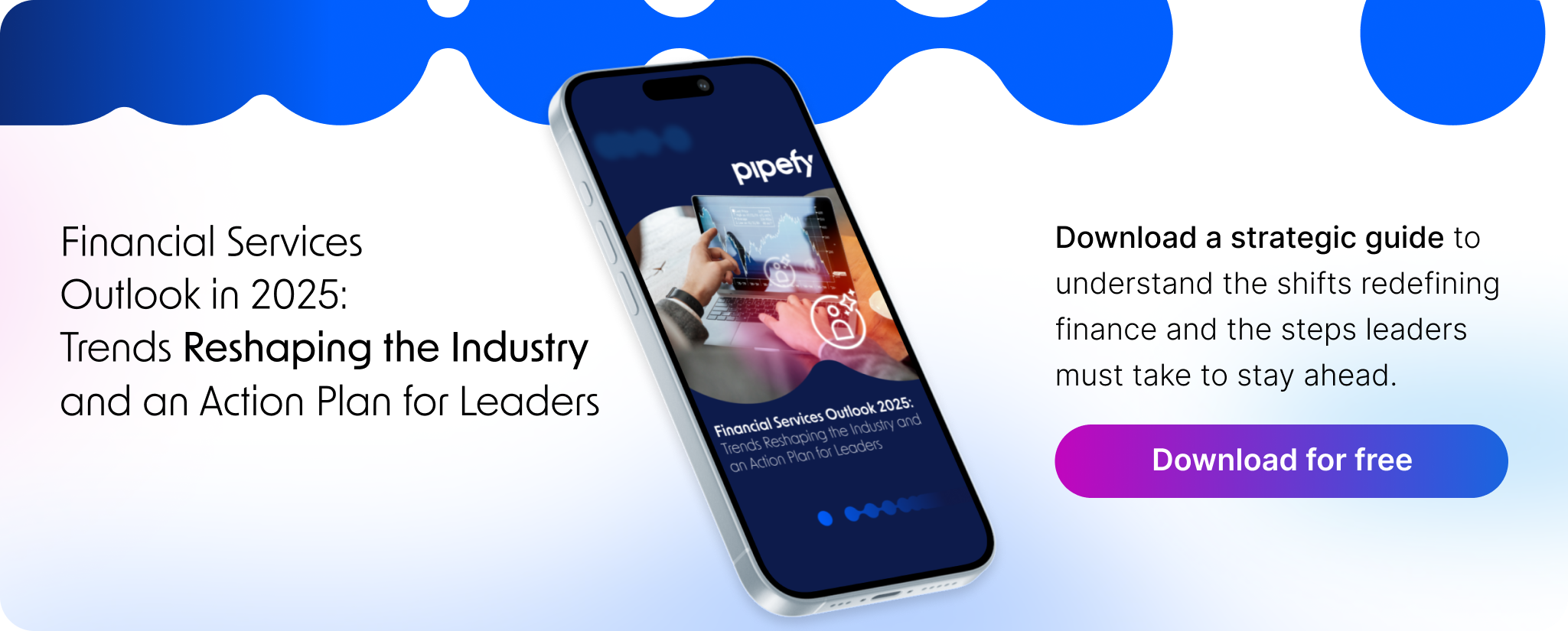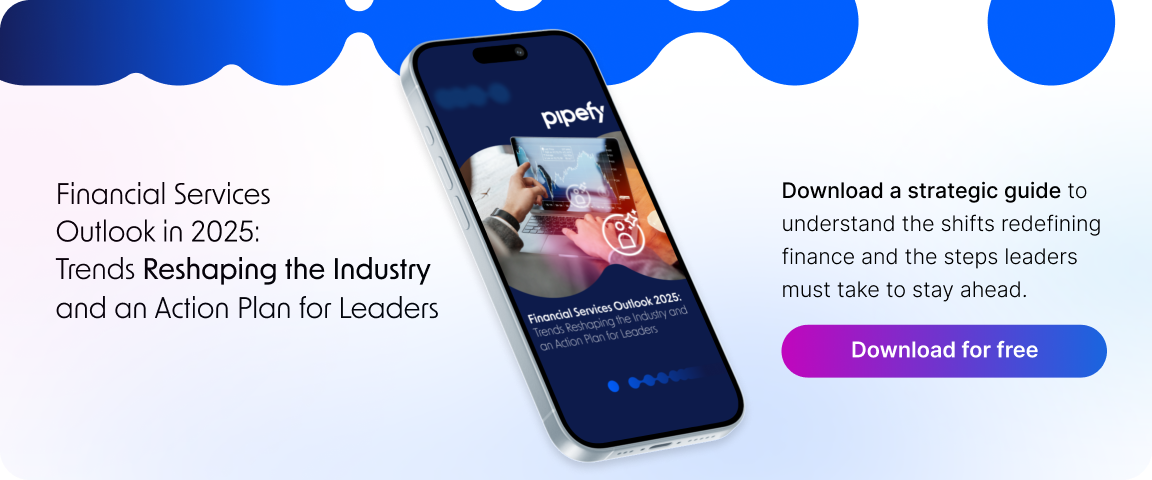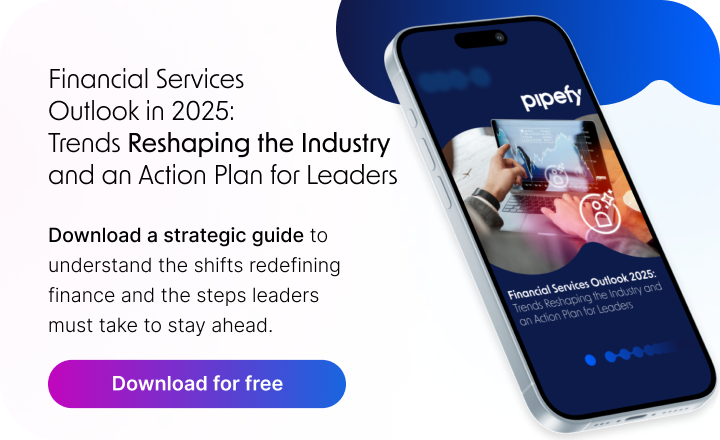ARTICLE SUMMARY
Learn how to create, use, and manage a shared mailbox

Managing e-mails is an essential part of nearly any job. But for those who work as part of a team, email management can be much less organized (and much more time-consuming) than we’d like. Enter shared mailboxes. Shared mailboxes are an increasingly common solution for teams that need to improve their efficiency and collaboration.
A shared mailbox allows teams to manage requests in an agile and organized manner, and they are usually free and quick to implement. As such, they’ve become one of the go-to options for teams looking to optimize their productivity.
What is a shared mailbox?
A shared mailbox is an e-mail account used by multiple people or team members. Upon logging in, a user can see all the messages received by the account (which usually has a generic name, such as [email protected] or [email protected]), and reply to received messages and create new emails.
Shared mailboxes include many features already included in a personal mailbox, such as a calendar, contacts list, and storage space for files. However, because they are designed to improve cooperation in office teams, shared mailboxes also may offer specific features focused on allowing groups of people to get things done quickly and efficiently.
For instance, a shared mailbox may allow several users to use the same address and access, read, and respond to emails simultaneously. This is different from having a standard mailbox and sharing its credentials with multiple users. Shared mailboxes also sometimes allow team managers to assign emails to specific users, which can help keep track of who’s in charge of carrying out each conversation.
Some common characteristics of a shared mailbox are:
- Calendar and contacts list that all members of the mailbox can access. These features help make information that is important to all team members readily available.
- Limited storage space for messages and files. Services usually start with a few GBs of space, allowing for users to upgrade when the need arises.
- A management system that allows the mailbox administrator to add new users and assign emails to existing users.
Several providers offer shared mailbox solutions, and two of the most popular are Microsoft and Google. Microsoft’s solution is called “Shared Mailboxes” and comes with Office 365 bundled within Outlook. Google’s solution is the “collaborative inbox,” which is a part of G Suite.
There are several compelling reasons why teams use shared mailboxes, and we’ll talk about some of the main ones below.
Try Pipefy Shared Inbox now! Create your free account
Why should teams use shared mailboxes?
Improving efficiency and eliminating “cracks” in communication are only some of the reasons why teams may benefit from using a shared mailbox. Certain departments, such as Human Resources, Finance and Customer Service / Success might also find other advantages to using a shared inbox to manage requests.
Some of the advantages that shared mailboxes offer are:
- Centralizing customer requests. Using a shared mailbox allows the creation of an address such as [email protected] or [email protected]. Any member of the team can help customers who reach out through those addresses.
- Focusing internal communications. In some departments, shared mailboxes can be useful for centralizing information. For example, HR can streamline vacation scheduling into a single address; similarly, Finance can use the shared mailbox to consolidate reimbursement requests.
- Lowering response time. Shared mailboxes are usually monitored by several people. This means that the chances of someone being readily available to respond to incoming requests is much greater than a personal email address.
- Fixing “cracks” in communication. Teams using a shared mailbox can delegate tasks and message threads among their members. With this, the chances of a customer request going hours or days with no response is greatly reduced.
While some of these advantages only become noticeable a few weeks after implementing a shared mailbox, others can benefit your workflow from the get-go. Here’s how to create a shared mailbox in two popular solutions.
How to create a shared mailbox
Because many organizations already use some of Google’s or Microsoft’s business applications, setting up one of their shared mailboxes can be relatively easy. Here are some basic steps to get the service working in each of them.
In Office 365
- Log into your Microsoft account. It must be a global admin account for your organization or a Microsoft Exchange admin account;
- Click on “Groups”, then on “Shared Mailboxes.”
- Select “Add a mailbox”. You will be required to enter a name and email address for it;
- Once you provide the name and address, click on the “Add” button;
- To add members to your newly created mailbox, click on “Add members to this mailbox”;
- From here, you can see the people in your organization that can be added to the shared mailbox. Select them from the list, or use the search bar to find the people you’d like to add.
Google Collaborative Inbox
1. First, you must create a Google Group with the users you would like to access your collaborative inbox. This can be done by login into Google groups and clicking on “Create group” in the upper left corner. Alternatively, you can also log in to a group that you are already part of;

2. Once you are in your group, click on “Group Settings” on the left side (you will need to have a manager–or owner–permissions in order to view this option);

3. Find the “Enable additional Google Groups features” menu, and select “Collaborative Inbox.” Once you have done this, your group will work as a shared mailbox.

Try Pipefy Shared Inbox now!Create a free account
Best practices when using a shared mailbox
Having a shared mailbox will not immediately increase your team’s productivity. To achieve that, you’ll need to implement some shared mailbox best practices. Here are some valuable tips that can help you get started:
- Be mindful of user permissions. Before you start using your shared mailbox, it’s important to determine which users will be given access to specific features of your email solution. Defining permissions for each team member is not only important to help keep tasks organized, but also essential for businesses that deal with sensitive user data.
- Use labels to your advantage. A shared mailbox can fill up quickly, so it’s important to keep conversations organized. Labels can help you group messages that have similar requests or use color-coded labels to identify who’s responsible for each thread.
- Create email templates. Creating standardized messages that anyone in the team can use is an excellent way to speed up your response time. Furthermore, email templates can ensure that everyone on the team uses the same tone to reply to requests.
- Set up filters. If there’s too much clutter in your shared mailbox, filters can help cut down on that. With them, you can automate a few aspects of e-mail organization, such as labeling. This allows you to spend less time sorting through messages and more time replying to them.
- Don’t forget to check in with your team. Having a shared mailbox can improve your team’s communication, but it is necessary to make sure everyone’s on the same page while using it. Taking some time to explain how new emails should be assigned and replied to is essential in guaranteeing that all team members know how to use the mailbox.
Limitations of shared mailboxes
Even with all the advantages that a shared mailbox offers, it may be insufficient for the team’s needs. This is especially true for larger teams, or work groups that rely on many large files. And as time goes by, these shortcomings may become more evident.
Some of the usual pain points that first-time users of shared mailboxes may encounter are:
- Limited number of users: most free-to-try shared mailbox services offer support for a relatively small number of users. Google’s Collaborative Inboxes, for example, allow for a maximum of 25 users; Microsoft’s offering doesn’t set a hard cap on the maximum number, but some users report connection issues after a couple dozen. If your team is larger than that, these shared mailbox solutions may not be enough.
- Data storage: Microsoft’s Shared Mailbox offers 50GB of free storage, and Google’s solution also has limitations on messages sent (some of which can be viewed here). 50GB may seem like a lot, but it adds up quickly, especially for teams working in data-intensive scenarios.
- Distractions: Some shared mailbox services require users to log in with their personal accounts and then switch over to the shared inbox. This back-and-forth between mailboxes can lead to distraction and misplaced information. And while it might seem like a minor issue, a study from the University of California, Irvine indicates that each diversion can mean more than 20 minutes of lost time, as well as increasing stress levels.
- Lack of clarity. Most of the free shared mailbox solutions don’t offer much in terms of process management. It may be difficult to know which emails were answered, what issues are resolved, and who replied to whom. They also don’t provide much in terms of metrics, making it difficult to keep track of team performance.
- Rework. That lack of clarity might lead to situations where there are two or more people replying to requests that have already been answered. This can generate a lot of miscommunication within the team and even with customers or internal clients.
- Lack of integration. Free-to-use shared mailbox services can improve your team’s efficiency with emails, but they probably won’t be able to help you much further than your inbox. Some third-party solutions, such as Pipefy Shared Inbox, go much further.
Use Pipefy Shared Inbox to manage your team email
If you use a shared mailbox, but are experiencing limitations — such as not knowing what happens after you forward a message, not knowing what’s already read/assigned, or spending too much time organizing and delegating emails — try Pipefy Shared Inbox. It is a free shared mailbox that provides visibility, assigns clear responsibilities, and facilitates end-to-end team collaboration.
- No email left behind. Email accounts such as contact@, support@, and billing@ can be difficult to manage. With Pipefy’s Shared Inbox, you’ll have complete visibility of all messages your team receives. You can delegate responsibilities to coworkers, and ensure fast responses.
- Full visibility. With a shared view of communications, you can monitor messages, replies, and follow-ups. You’ll know exactly what’s happening in every conversation, and the status of every request.
- Collaboration, with no distractions. No one will have to switch between tools or email accounts to engage with peers or find information. With a Pipefy Shared Inbox, every member of your team can see previous messages, add comments, build databases, and consolidate communication.
- Efficiency through automation. Leverage easy-to-set automation to route emails, escalate messages, and send standard responses. Move faster and increase productivity by integrating Pipefy with your favorite tools.
Cut down the time you spend managing emails with Pipefy Shared Inbox. Sign up for free and increase your team productivity.
Try Pipefy Shared Inbox now!Create a free account